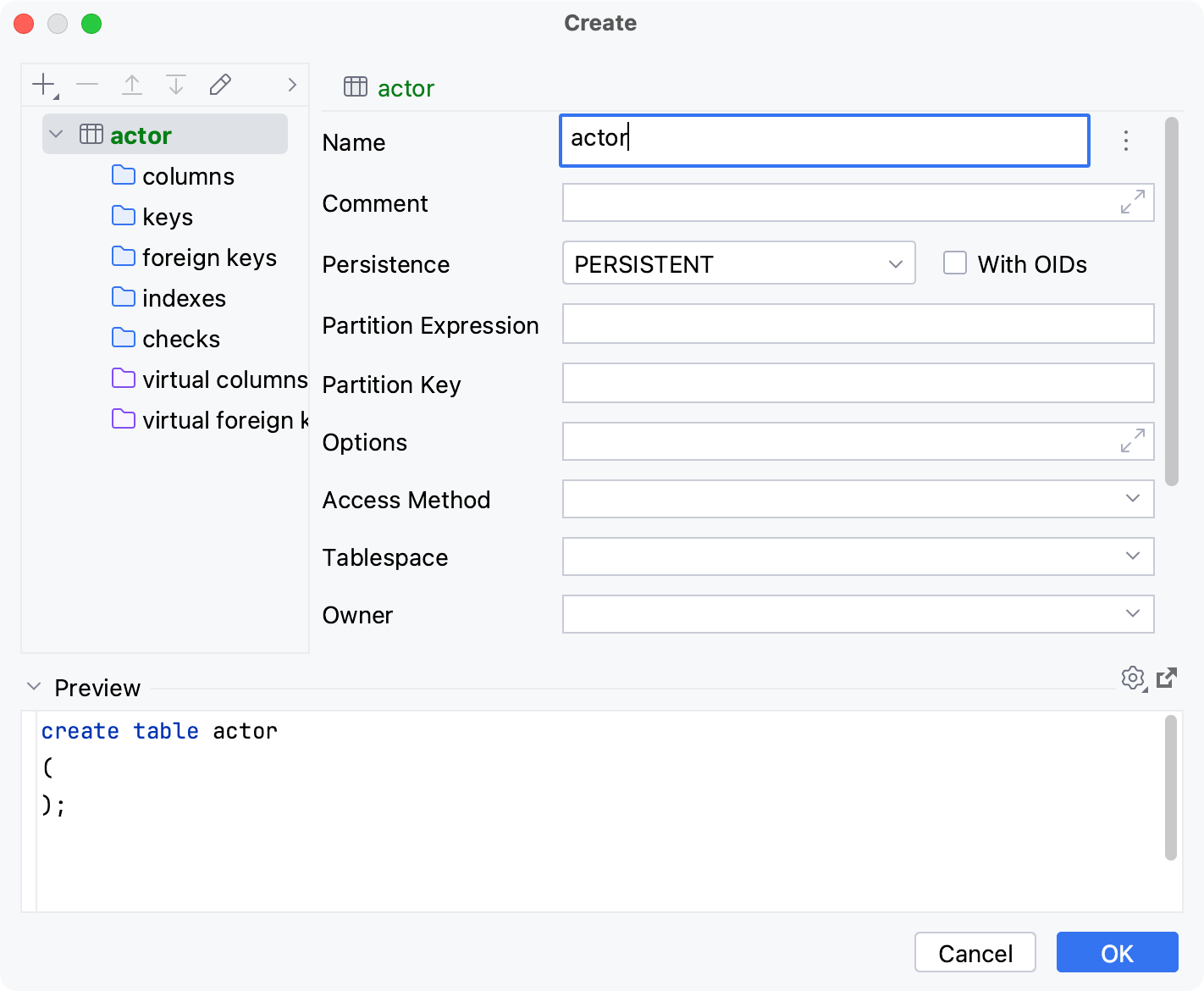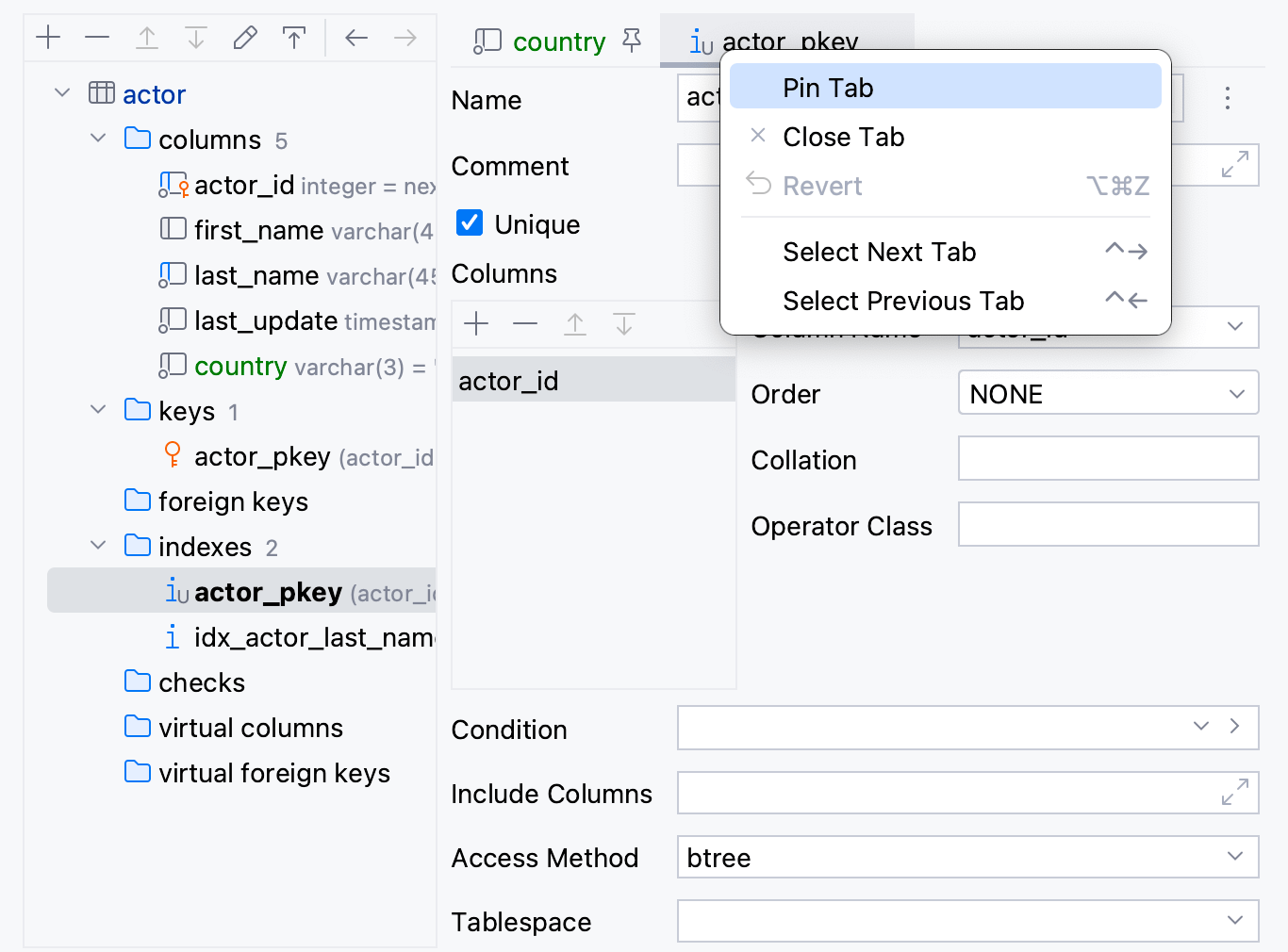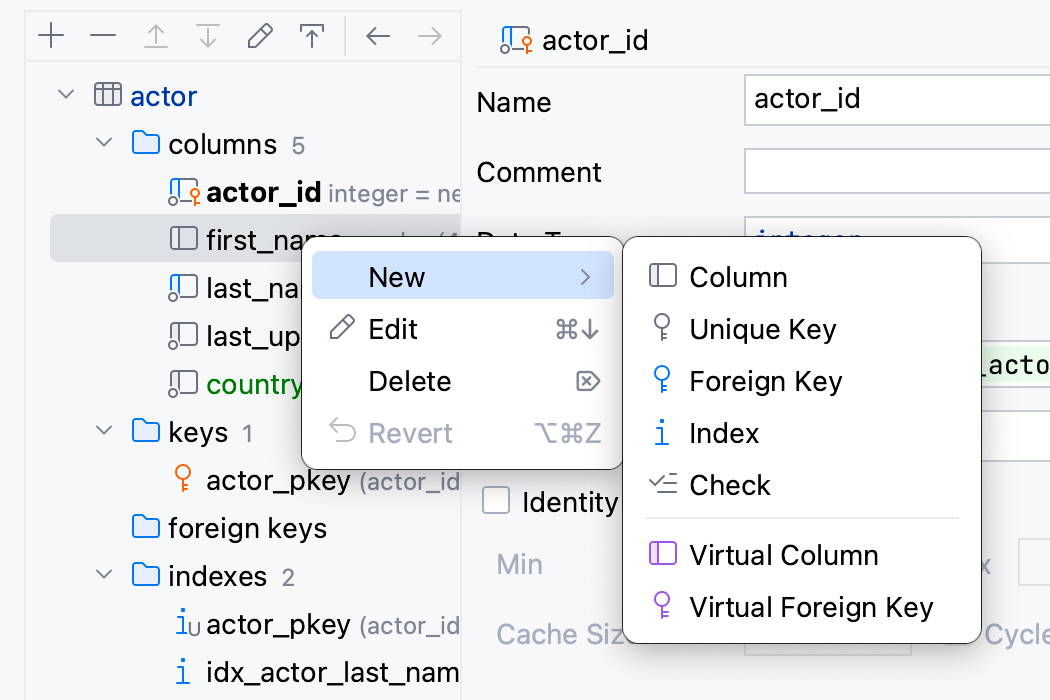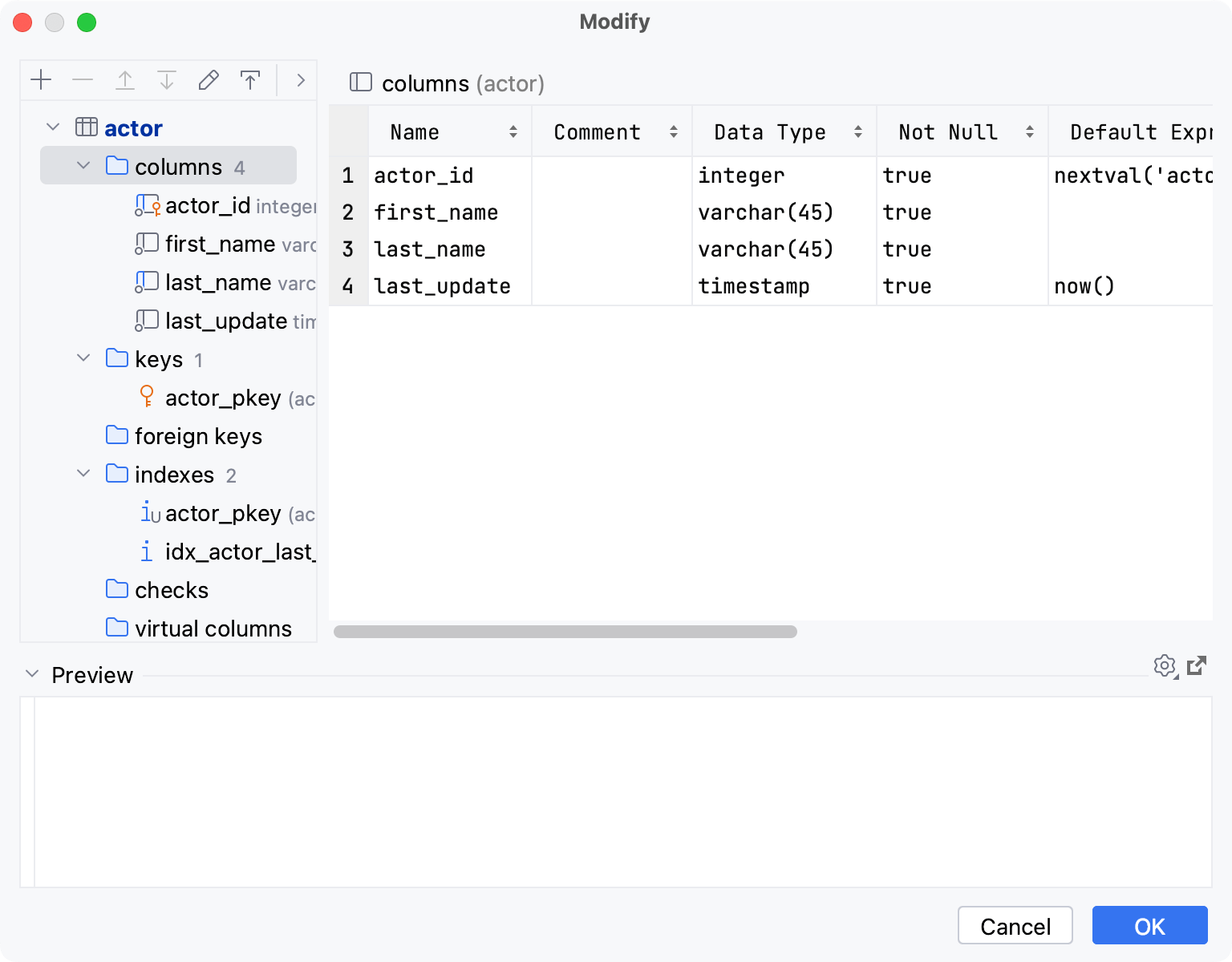创建表和修改表对话框
最后修改时间:2023 年 11 月 7 日在 PyCharm 中,“创建”和“修改”对话框对于给定数据库对象具有相同的字段和功能。这样,您可以在创建新对象和编辑现有对象时编辑相同的字段。
要创建数据库对象,请右键单击“ 数据库”工具窗口(“视图”|“工具窗口”|“ 数据库”)中的数据源、数据库或模式名称,然后导航到“新建”|“数据库”。<数据库对象>。
要修改数据库对象,请右键单击 数据库工具窗口(视图 | 工具窗口 | 数据库)中的对象名称,然后选择修改 <database_object>。或者,单击对象名称并按。CtrlF6
本主题介绍以下数据库对象的创建和修改对话框:架构、表、列、键、外键、索引、检查、虚拟列、虚拟外键、视图、用户和角色以及虚拟视图。
模式
笔记
数据库对象的可用属性集取决于数据库供应商。有关特定于数据库的属性的更多信息,请参阅您正在使用的数据库的官方文档。
有关架构的更多信息,请参阅架构主题。
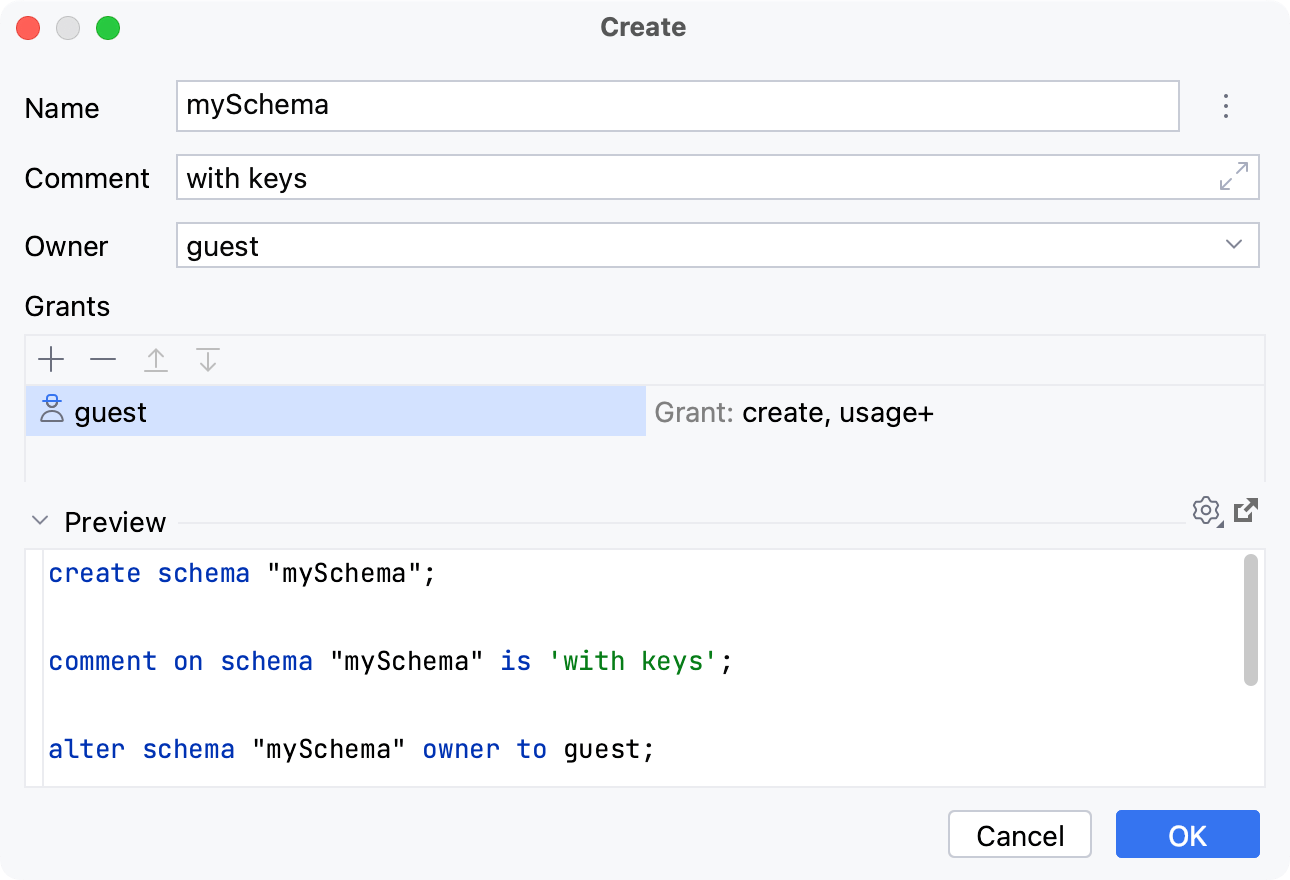
物品 | 描述 | |
|---|---|---|
姓名 | 设置架构的名称。 如果可用,请单击“自动生成”按钮 ( | |
评论 | 向架构添加注释。 有关如何在 数据库工具窗口中查看注释的更多信息,请参阅查看选项。 | |
所有者 | 定义架构的所有者。 | |
补助金窗格 |
| 使用这些按钮可以添加、删除项目以及在列表中上下移动它们。 |
左部分 | 定义受让人。 | |
右部分 | 定义权限。 有关向用户和角色授予权限的更多信息,请参阅用户和角色主题。 | |
预览 | 预览分隔符下方的窗格显示 PyCharm 将运行以实现您使用 GUI 指定的结果的一个或多个语句。 您既可以使用此窗格作为自动生成的 SQL 脚本的预览,也可以自己编写和编辑语句。
| |
表和表对象
对话框左上角的表结构编辑器可让您管理表中的对象。在右上角的对象编辑器中,您可以编辑表对象的属性。对话框下部的预览窗格显示当您单击“确定”按钮关闭对话框时 PyCharm 将运行的 SQL 脚本。
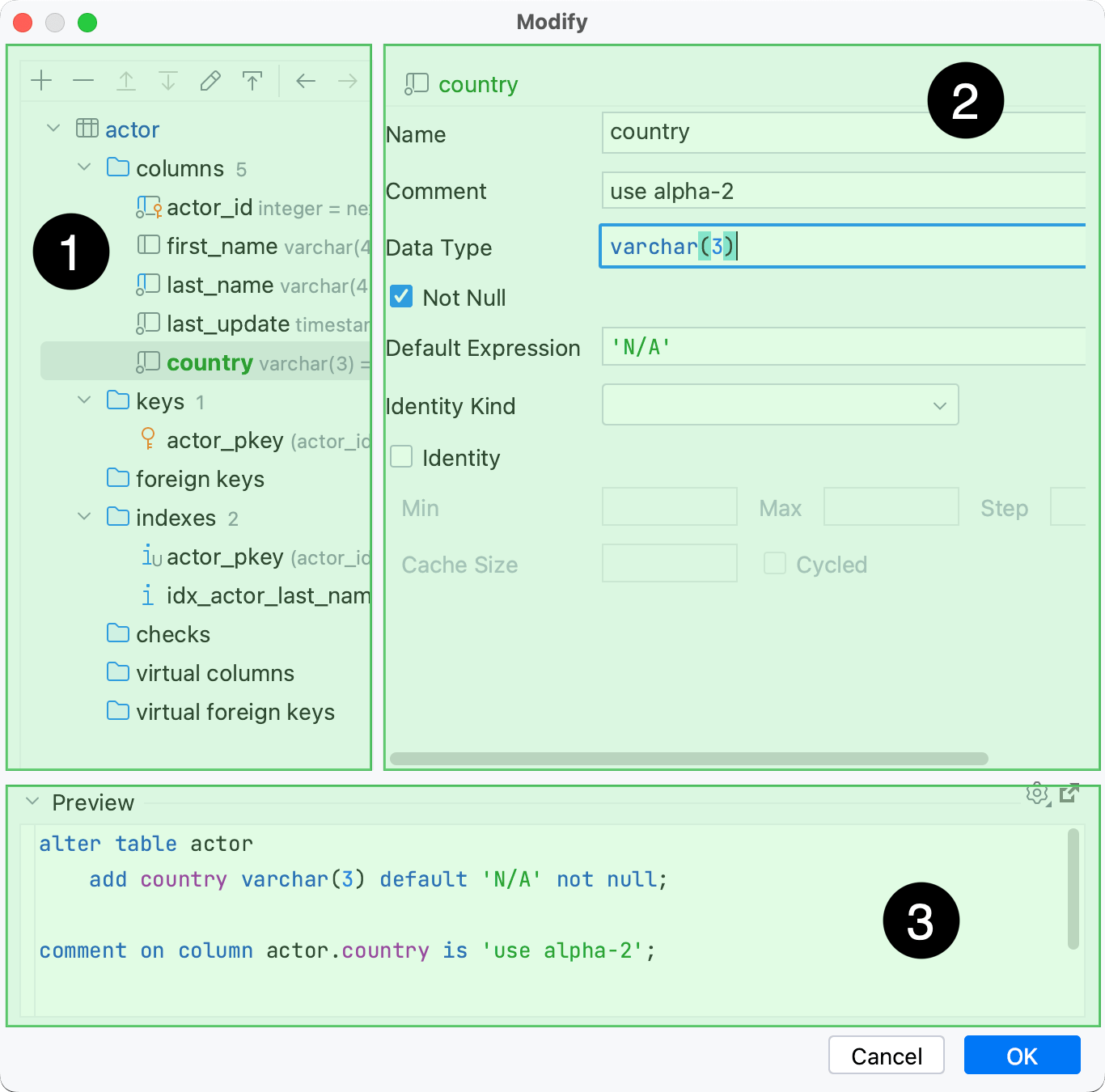
表结构编辑器
在表编辑器部分中,您可以通过添加和删除对象来编辑表的结构。
要添加新对象,请在工具栏中单击“添加”按钮 (
) 并选择该对象。或者,选择要添加的对象的族节点或该类型的任何现有对象,然后单击工具栏上的“添加”按钮 ( )。
默认情况下,要在对象编辑器中编辑对象,请双击它。或者,选择它并单击工具栏上的“编辑”按钮 ( ),或按。
F4
要通过在树中单击来选择要编辑的对象,请单击工具栏上的“编辑选择”按钮 ( )。
要删除对象,请在树中选择它,然后单击工具栏上的删除按钮 ( )。
有关表的更多信息,请参阅 表主题。
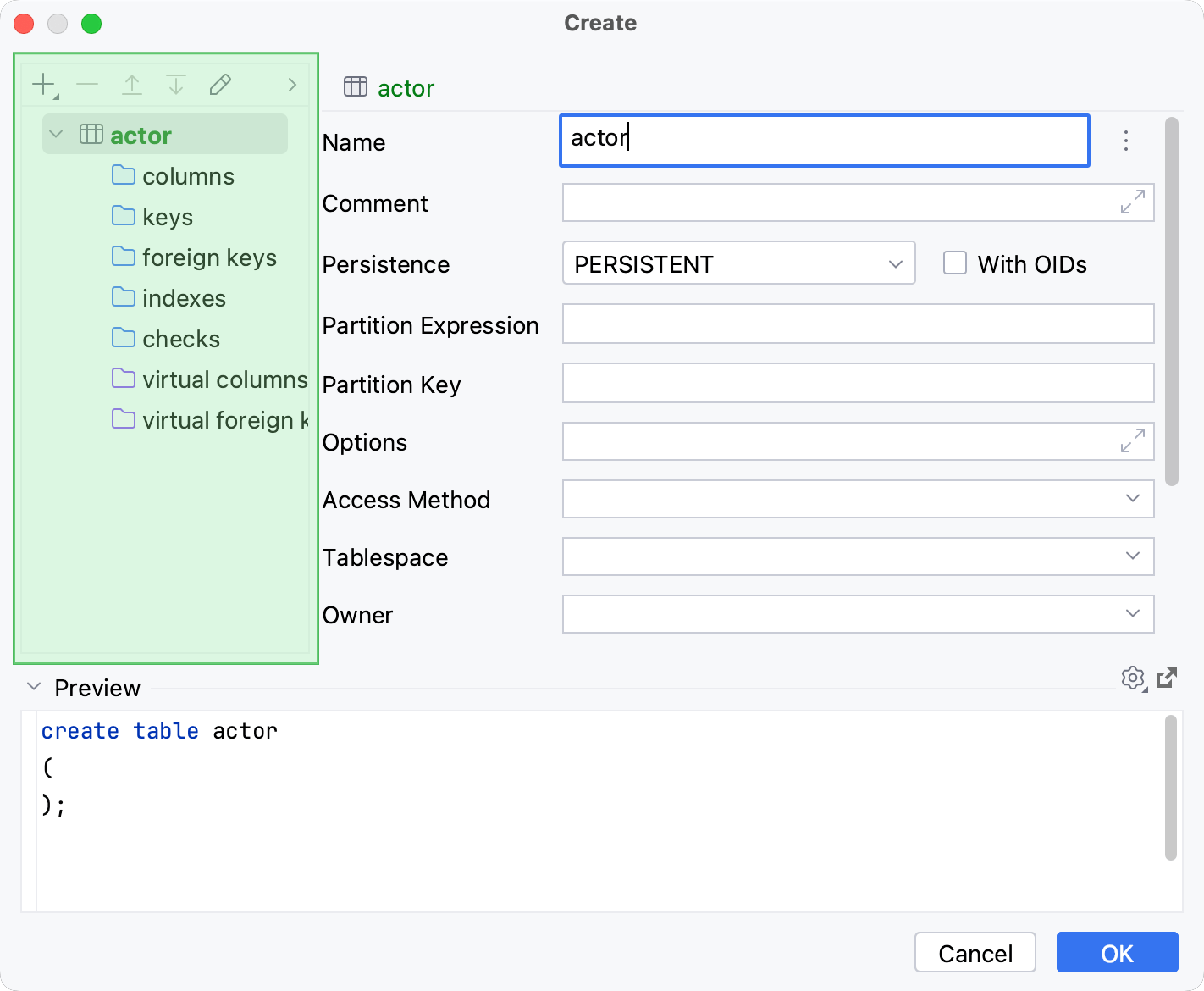
图标 | 物品 | 捷径 | 描述 |
|---|---|---|---|
添加 | AltInsert | 创建一个新对象。 | |
消除 | AltDelete | 删除选定的对象。 | |
编辑 | F4 | 在对象编辑器中打开选定的对象。 | |
编辑选择 | 在选择对象编辑器中打开对象和双击对象之间切换。 | ||
后退 | CtrlAlt0← | 前一个对象。 | |
向前 | CtrlAlt0→ | 下一个对象。 |
对象编辑器
在对话框的右上窗格中,您可以编辑对象的属性。
以下表格对象可在对象编辑器中进行编辑:
笔记
列属性取决于数据库供应商。例如,“自动增量”复选框仅适用于 SQLite、MySQL 和其他允许其用于整数数据类型的主键列的供应商。
有关列的更多信息,请参阅 列主题。
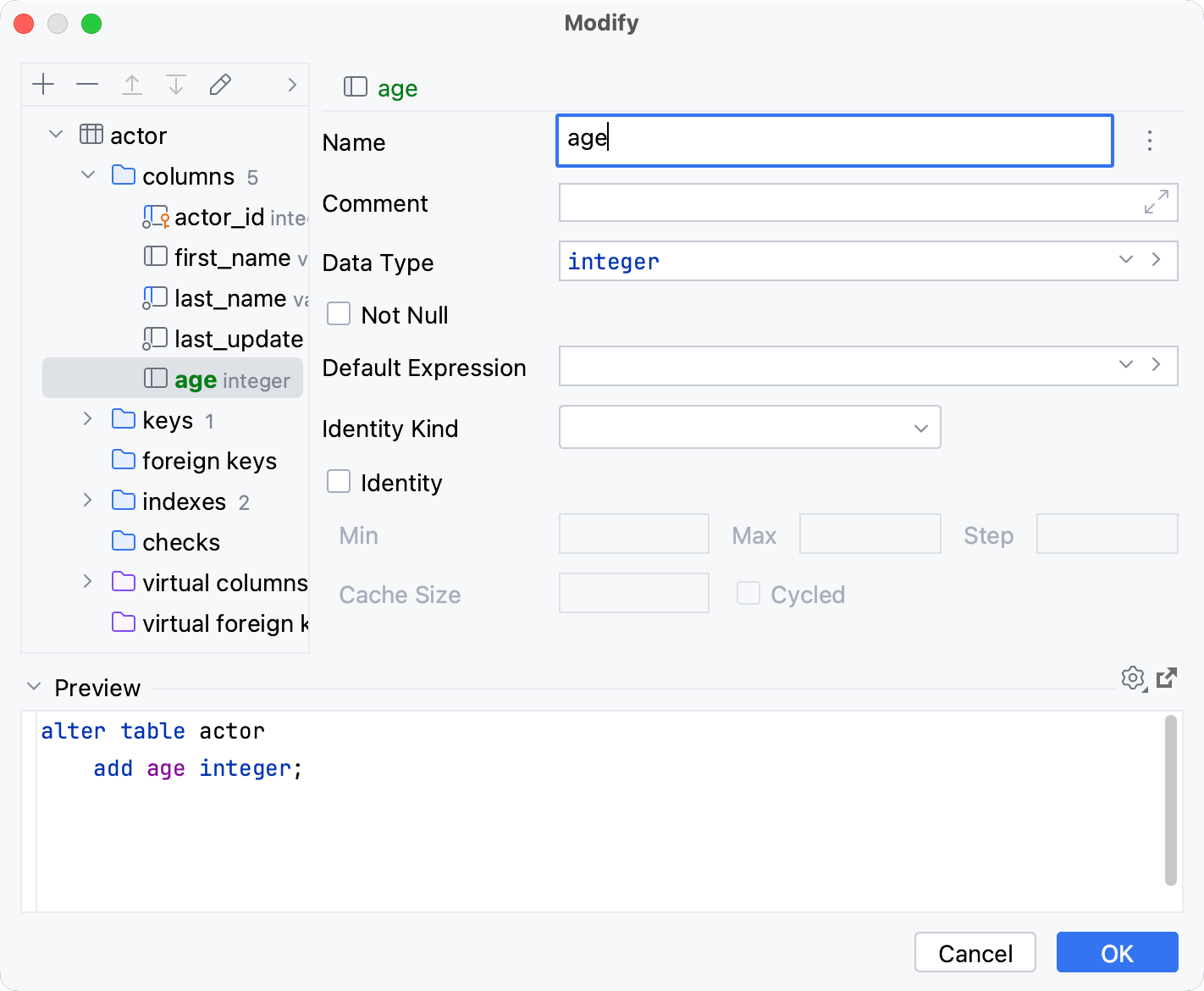
物品 | 描述 | |
|---|---|---|
姓名 | 设置列的名称。 如果可用,请单击“自动生成”按钮 ( | |
评论 | 向该列添加评论。 For more information about how to view comments in Database tool window, refer to View options. | |
Data Type | Sets a data type for the column. | |
Not Null | Defines whether a cell value can be null. | |
Default Expression | Sets a default expression for the column cell values. | |
note
The set of available properties of database objects depends on the database vendor. For more information about database-specific properties, refer to the official documentation of the database that you are working with.
For more information about keys, refer to the Primary keys topic.
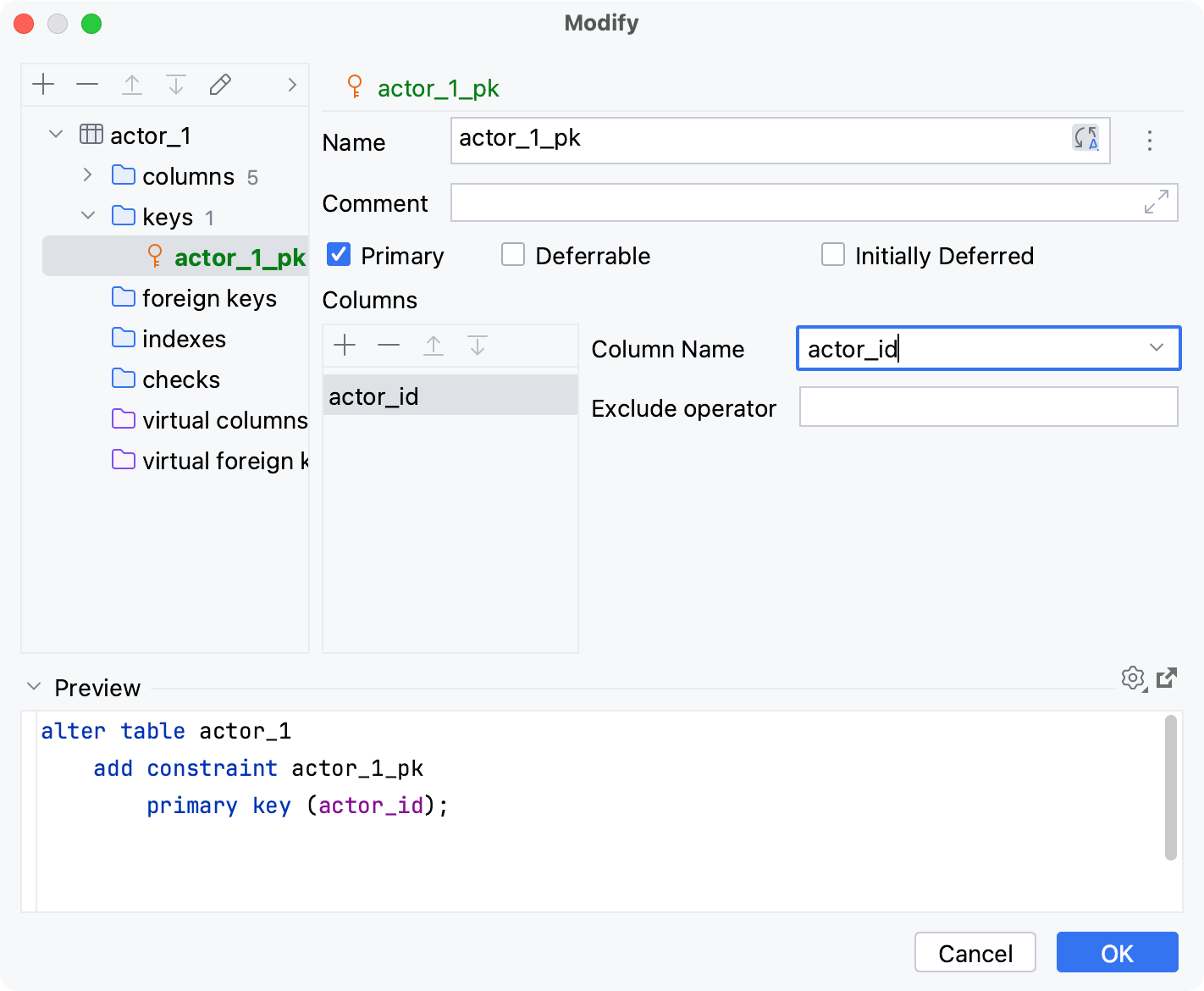
Item | Description | |
|---|---|---|
Name | Sets a name for the key. If available, click the Auto Generate button ( | |
Comment | Adds a comment to the key. For more information about how to view comments in Database tool window, refer to View options. | |
Primary | Makes the key a primary one. | |
Columns pane |
| Use these buttons to add items, remove them, and move them up and down the list. |
Column Name | Sets which column to use in current table. | |
Target Name | Sets which column to use in target table. | |
note
The set of available properties of database objects depends on the database vendor. For more information about database-specific properties, refer to the official documentation of the database that you are working with.
For more information about foreign keys, refer to the Foreign keys topic.
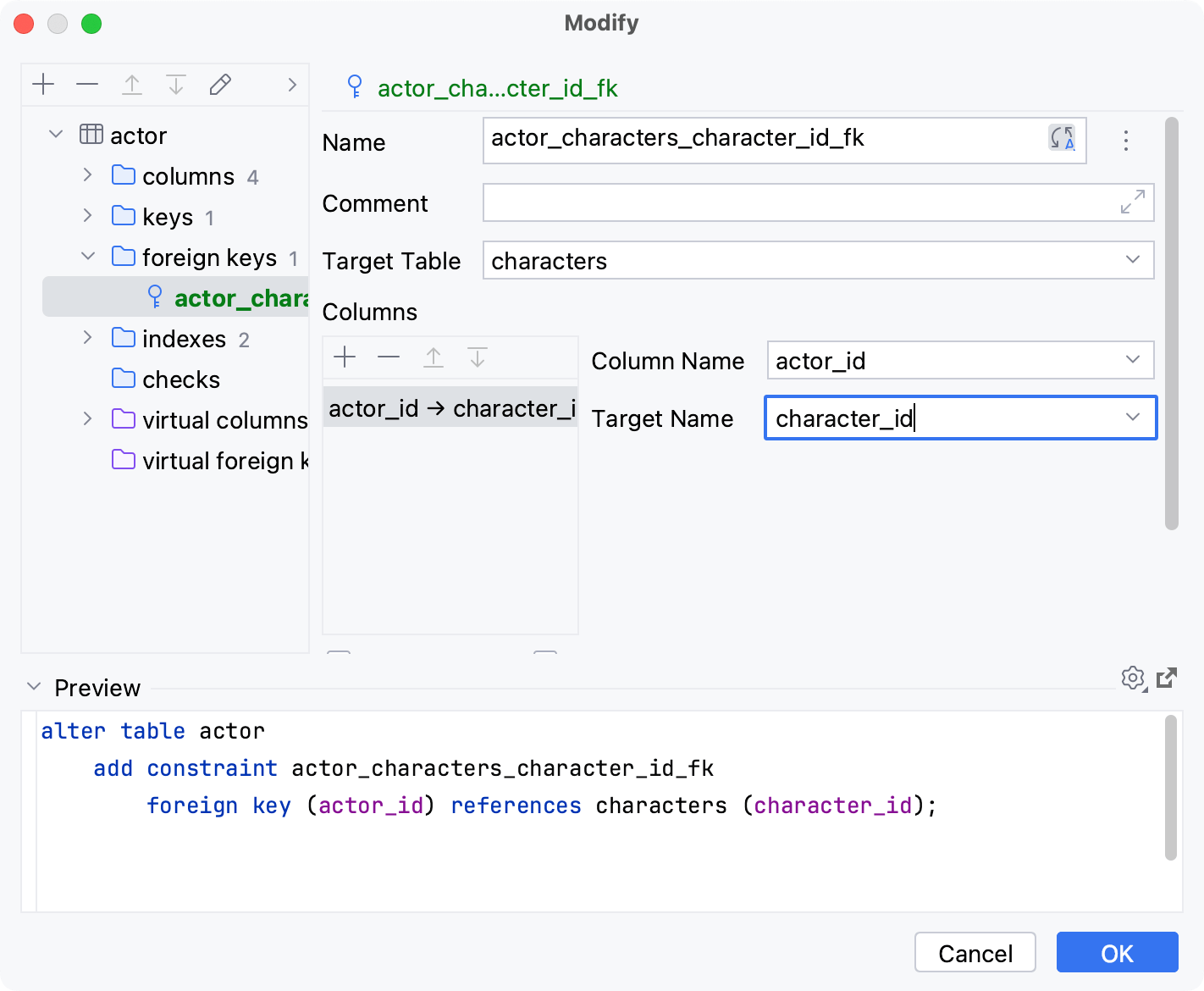
Item | Description | |
|---|---|---|
Name | Sets a name for the key. If available, click the Auto Generate button ( | |
Comment | Adds a comment to the key. For more information about how to view comments in Database tool window, refer to View options. | |
Target Table | Sets the target table. | |
Columns pane |
| Use these buttons to add items, remove them, and move them up and down the list. |
Column Name | Sets which column to use in current table. | |
Target Name | Sets which column to use in target table. | |
Deferrable | Defines whether a foreign key checking can be postponed until the end of the transaction. Otherwise, it will be checked after every statement. | |
Initially Deferred | Sets a foreign key to be checked only at the end of the transaction. Otherwise, it will be checked after every statement. | |
On Delete | Sets a referential action to be performed once a referenced row is deleted. | |
On Update | Sets a referential action to be performed once a referenced row is updated. | |
note
The set of available properties of database objects depends on the database vendor. For more information about database-specific properties, refer to the official documentation of the database that you are working with.
For more information about indexes, refer to the Indexes topic.
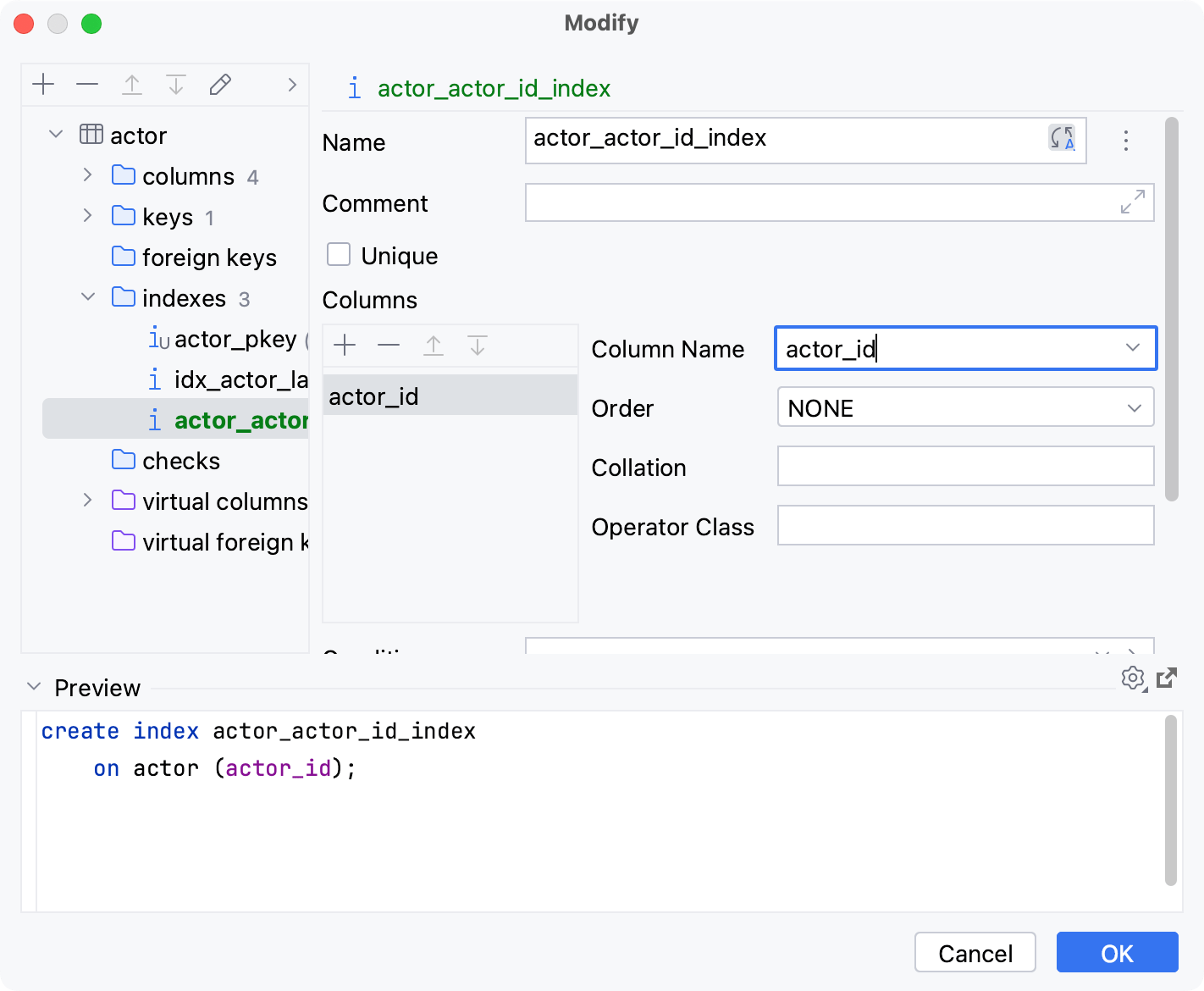
Item | Description | |
|---|---|---|
Name | Sets a name for the index. If available, click the Auto Generate button ( | |
Comment | Adds a comment to the index. For more information about how to view comments in Database tool window, refer to View options. | |
Unique | Defines whether the index is unique. | |
Columns pane |
| Use these buttons to add items, remove them, and move them up and down the list. |
Column Name | Sets which column to use in current table. | |
Order | Defines in which order the data is stored. | |
Collation | Defines how the data is sorted and compared. | |
note
The set of available properties of database objects depends on the database vendor. For more information about database-specific properties, refer to the official documentation of the database that you are working with.
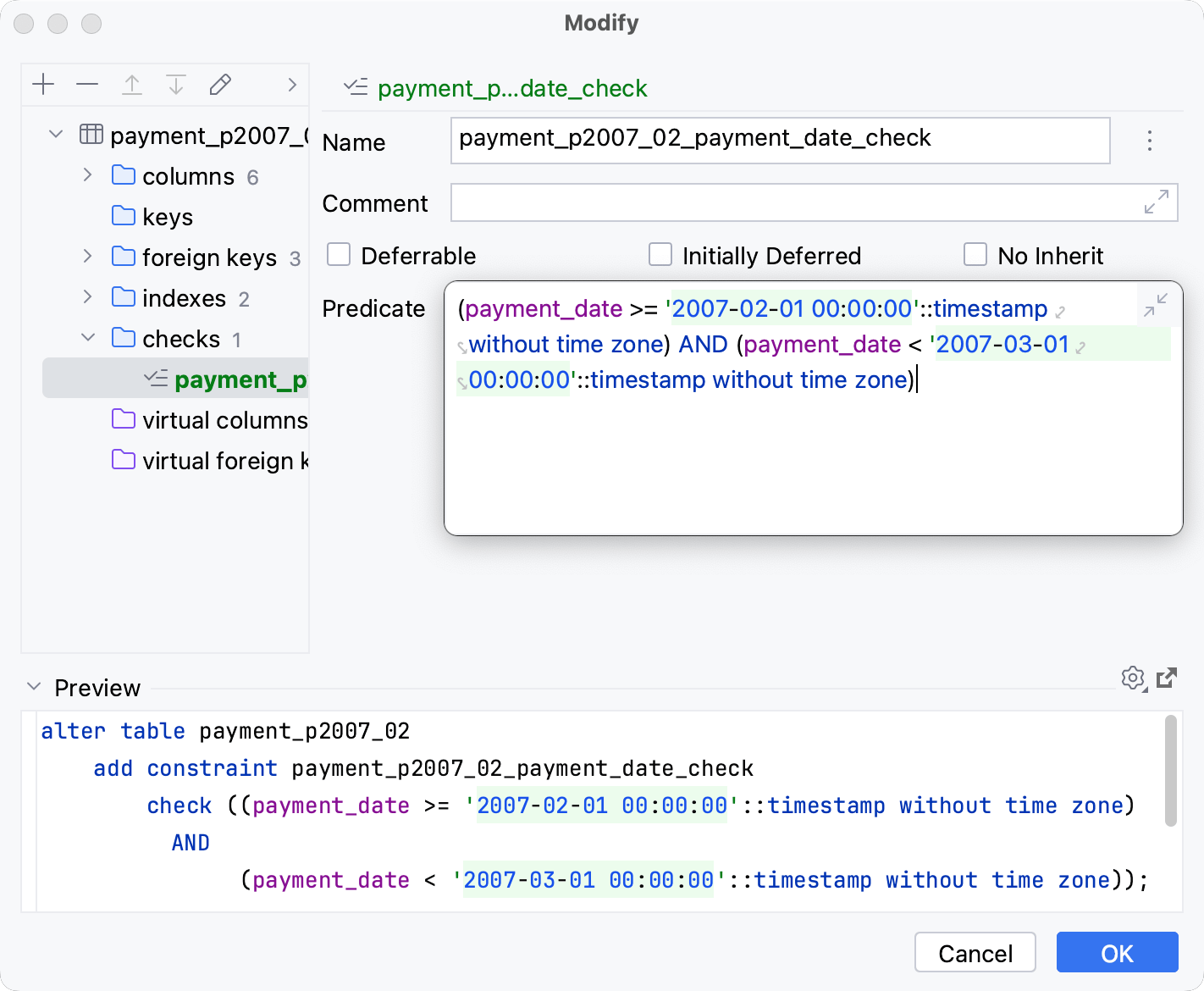
Item | Description | |
|---|---|---|
Name | Sets a name for the check. If available, click the Auto Generate button ( | |
Comment | Adds a comment to the check. For more information about how to view comments in Database tool window, refer to View options. | |
Predicate | Defines an expression used to specify the allowed cell values. | |
For more information about virtual columns, refer to the Virtual columns topic.
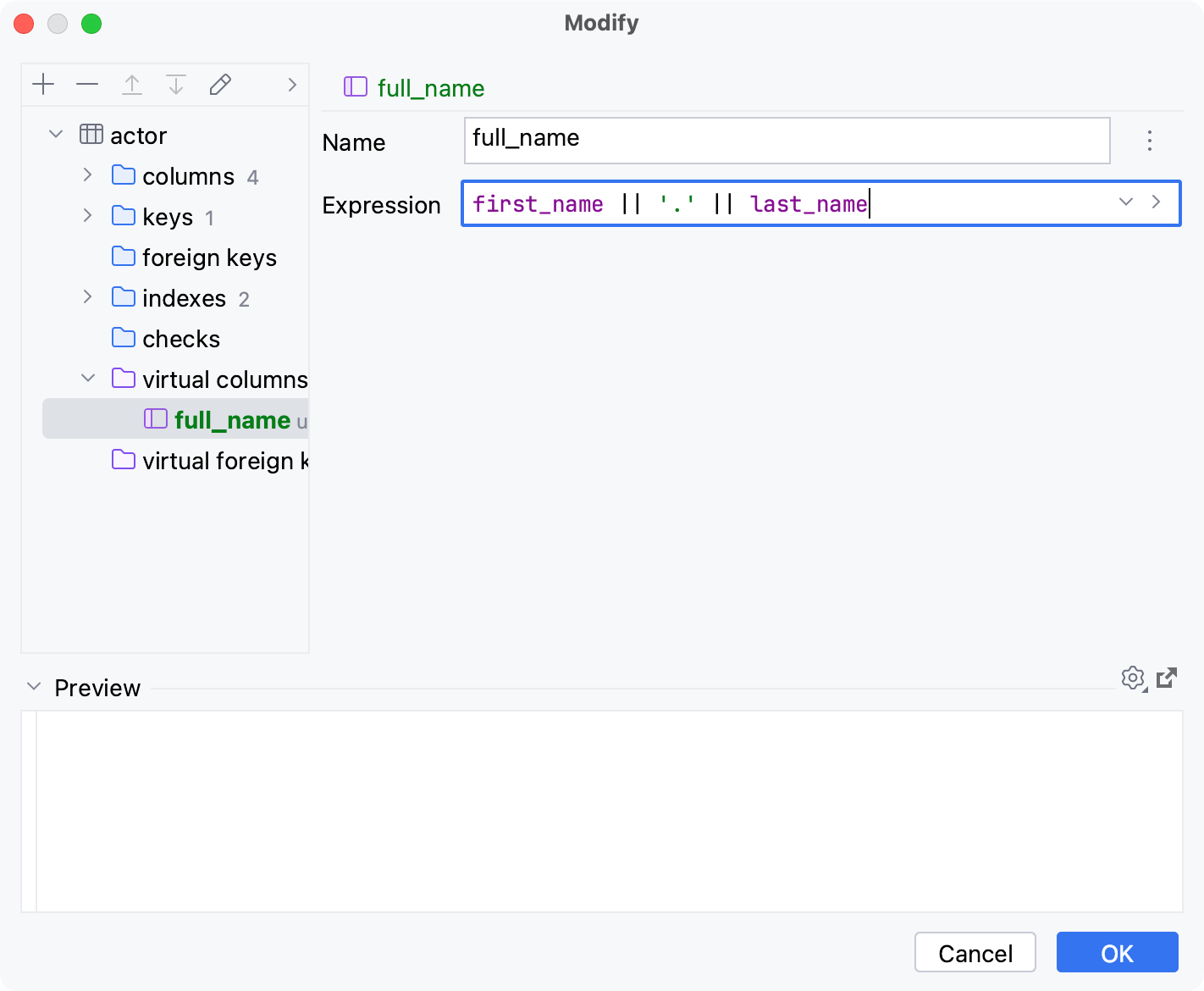
Item | Description | |
|---|---|---|
Name | Sets a name for the virtual column. If available, click the Auto Generate button ( | |
Expression | Defines the expression that is used to calculate values. The expression used to calculate values for virtual column is stored in external-data-<data_source_name>.xml. You can select another name for the XML file and other place to store this file. To change or see the path to the XML document, open data source settings by pressing ShiftEnter, click the Options tab and see the Virtual objects and attributes field. | |
The virtual foreign key relation is stored in external-data-<data_source_name>.xml. You can select another name for the XML file and other place to store this file. To change or see the path to the XML document, open data source settings by pressing ShiftEnter, click the Options tab and see the Virtual objects and attributes field.
For more information about virtual foreign keys, refer to the Virtual foreign keys topic.
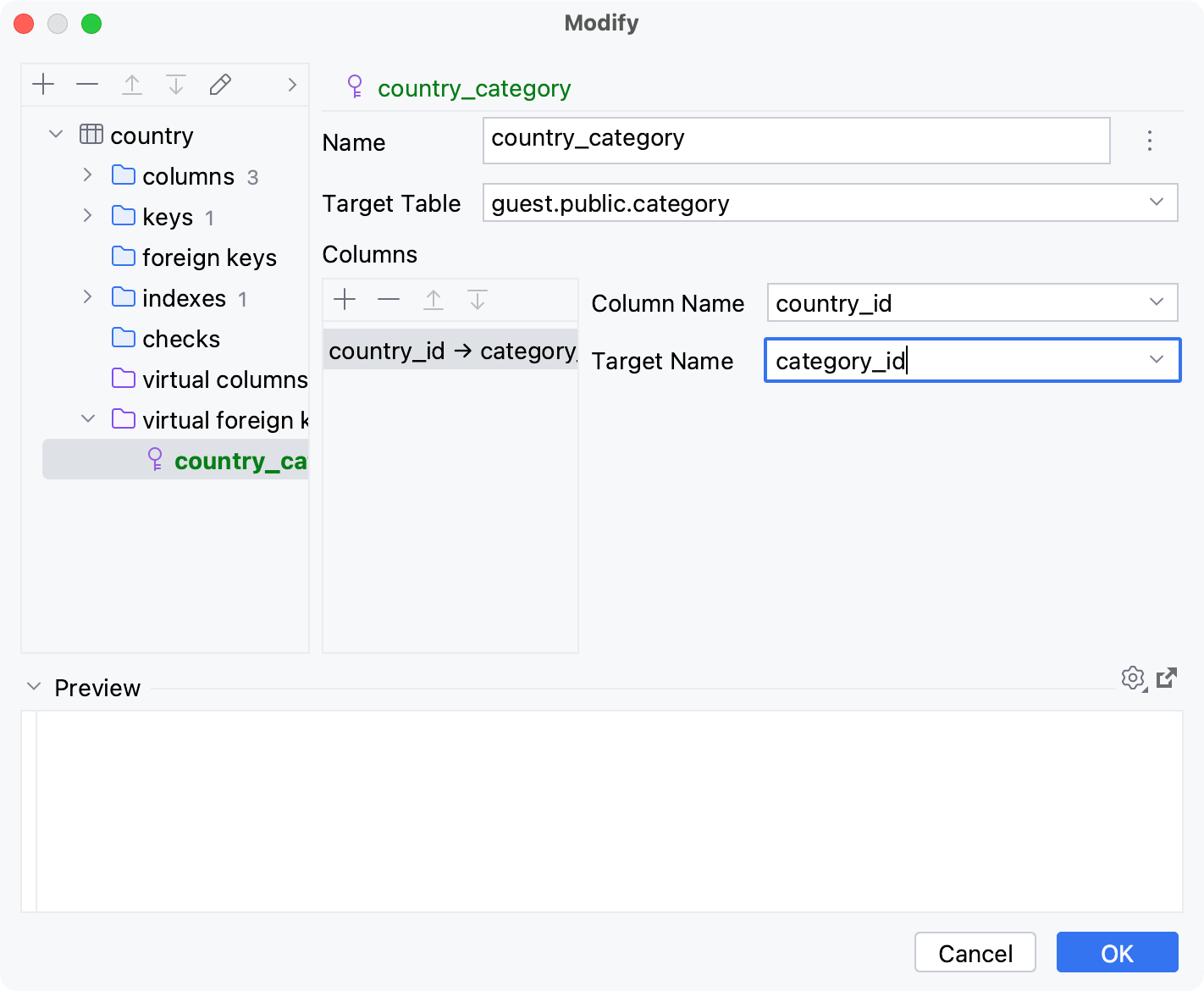
Item | Description | |
|---|---|---|
Name | Sets a name for the virtual key. If available, click the Auto Generate button ( | |
Target Table | Sets the target table. | |
Columns pane |
| Use these buttons to add items, remove them, and move them up and down the list. |
Column Name | Sets which column to use in current table. | |
Target Name | Sets which column to use in target table. | |
预览
预览分隔符下方的窗格显示 PyCharm 将运行以实现您使用 GUI 指定的结果的一个或多个语句。
您既可以使用此窗格作为自动生成的 SQL 脚本的预览,也可以自己编写和编辑语句。
要选择运行脚本所使用的设置,请单击“设置”按钮 (
)。
要关闭该对话框并在查询控制台中打开 SQL 脚本,请单击“在控制台中打开查询”按钮 (
)。
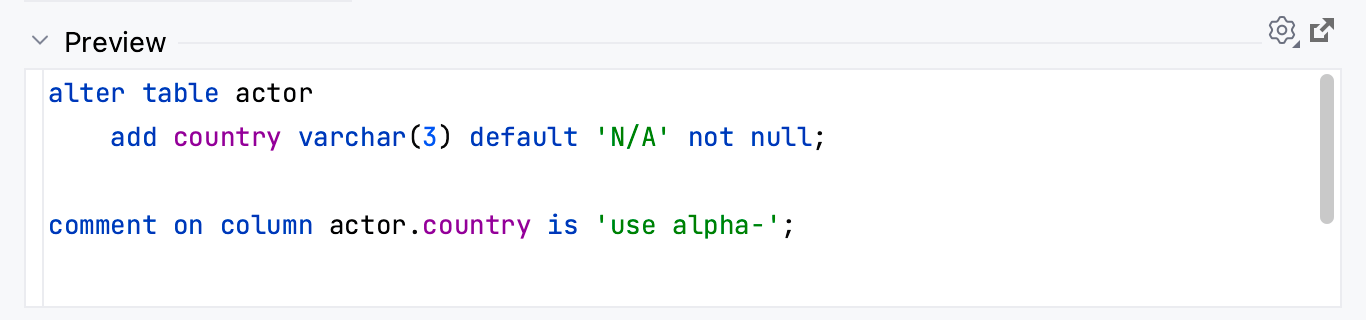
生产力技巧
意见
笔记
数据库对象的可用属性集取决于数据库供应商。有关特定于数据库的属性的更多信息,请参阅您正在使用的数据库的官方文档。
有关视图的更多信息,请参阅 视图主题。
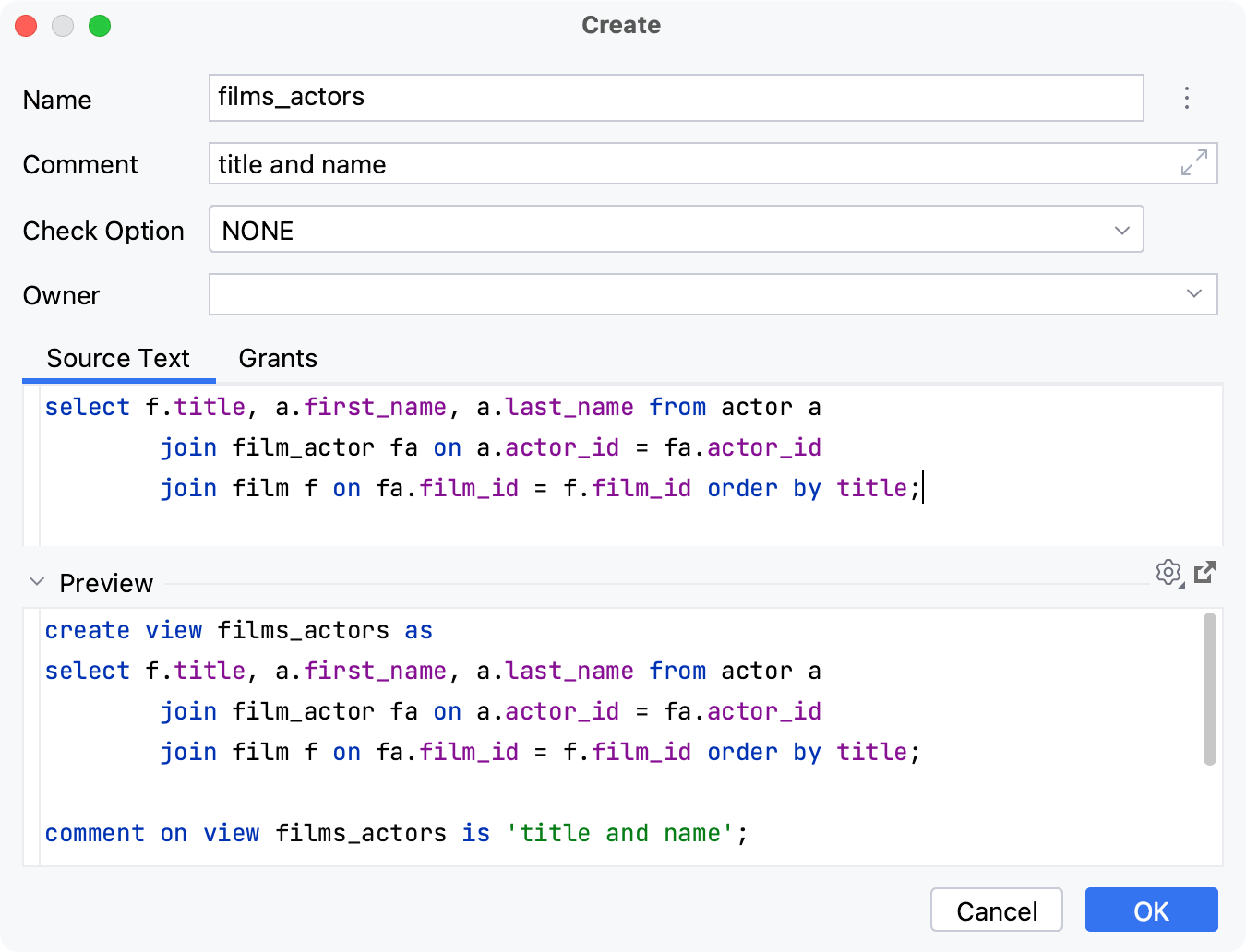
物品 | 描述 | |
|---|---|---|
姓名 | 设置视图的名称。 如果可用,请单击“自动生成”按钮 ( | |
评论 | 向视图添加注释。 有关如何在 数据库工具窗口中查看注释的更多信息,请参阅查看选项。 | |
所有者 | 定义视图的所有者。 | |
源文本 | 定义用于创建视图的语句。 | |
补助金窗格 |
| 使用这些按钮可以添加、删除项目以及在列表中上下移动它们。 |
左部分 | 定义受让人。 | |
右部分 | 定义权限。 有关向用户和角色授予权限的更多信息,请参阅用户和角色主题。 | |
预览 | 预览分隔符下方的窗格显示 PyCharm 将运行以实现您使用 GUI 指定的结果的一个或多个语句。 您既可以使用此窗格作为自动生成的 SQL 脚本的预览,也可以自己编写和编辑语句。
| |
用户和角色
笔记
数据库对象的可用属性集取决于数据库供应商。有关特定于数据库的属性的更多信息,请参阅您正在使用的数据库的官方文档。
有关用户和角色的更多信息,请参阅 用户和角色主题。
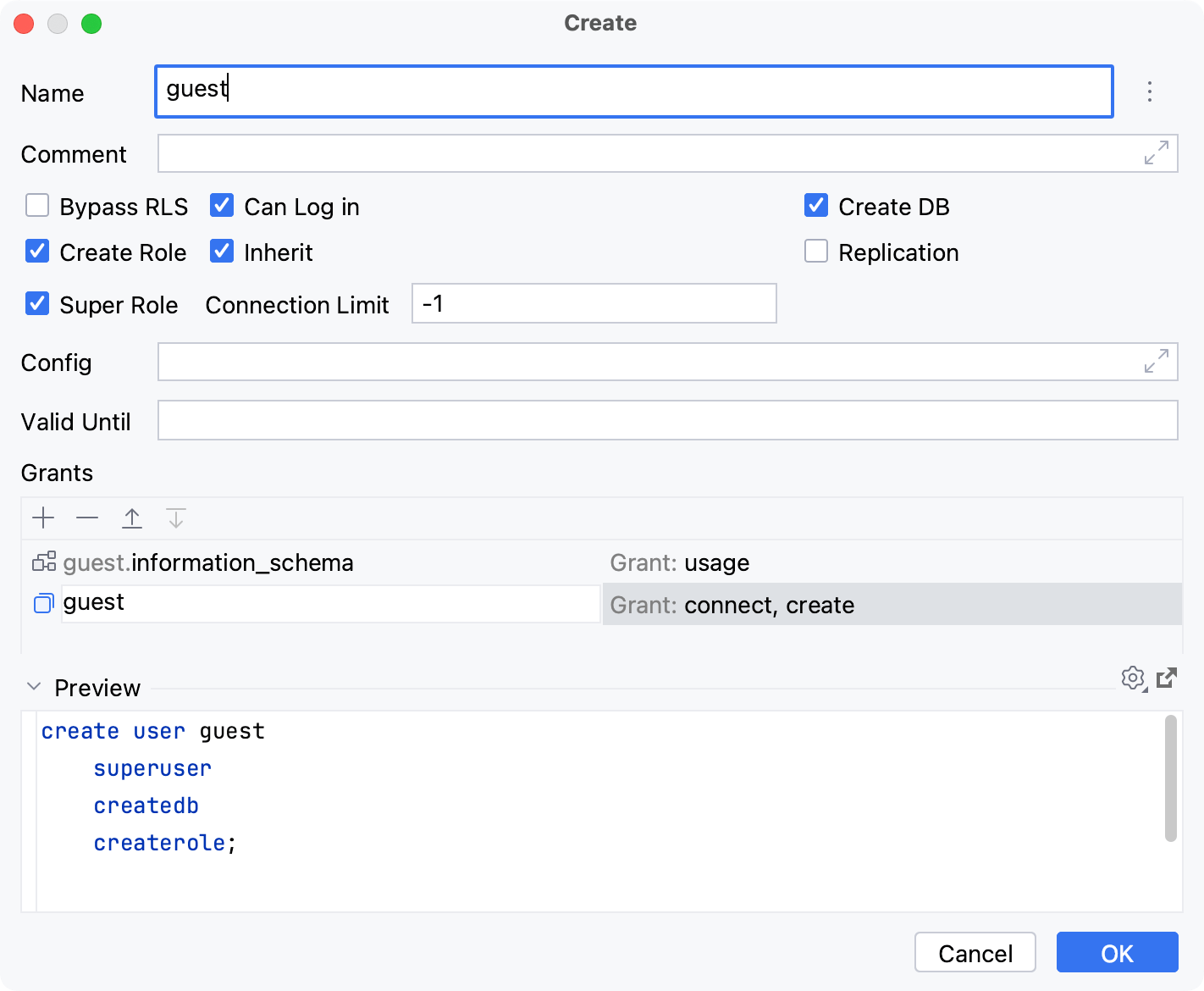
物品 | 描述 | |
|---|---|---|
姓名 | 设置用户或角色的名称。 如果可用,请单击“自动生成”按钮 ( | |
评论 | 向用户或角色添加评论。 有关如何在 数据库工具窗口中查看注释的更多信息,请参阅查看选项。 | |
创建数据库 | 确定用户是否可以创建新数据库。 | |
补助金窗格 |
| 使用这些按钮可以添加、删除项目以及在列表中上下移动它们。 |
左部分 | 定义受让人。 | |
右部分 | 定义权限。 有关向用户和角色授予权限的更多信息,请参阅用户和角色主题。 | |
预览 | 预览分隔符下方的窗格显示 PyCharm 将运行以实现您使用 GUI 指定的结果的一个或多个语句。 您既可以使用此窗格作为自动生成的 SQL 脚本的预览,也可以自己编写和编辑语句。
| |
虚拟视图
有关虚拟视图的更多信息,请参阅 视图主题。
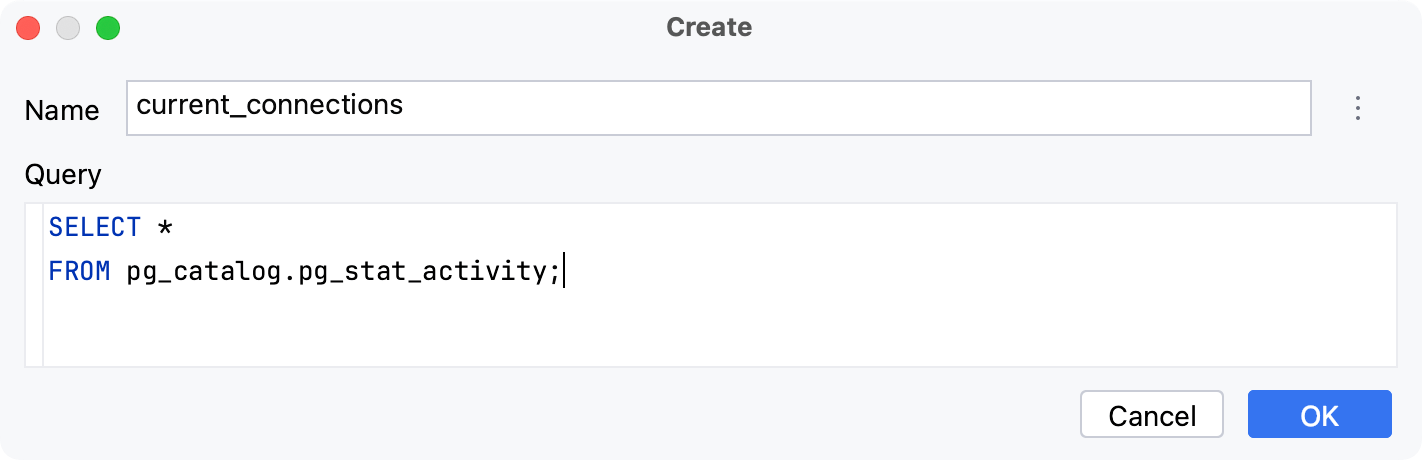
物品 | 描述 | |
|---|---|---|
姓名 | 设置虚拟视图的名称。 如果可用,请单击“自动生成”按钮 ( | |
询问 | 定义用于获取结果集的 SQL 语句。 虚拟视图的SQL语句存储在external-data-<data_source_name>.xml中。您可以为 XML 文件选择另一个名称以及存储该文件的其他位置。要更改或查看 XML 文档的路径,请按 打开数据源设置,单击选项选项卡并查看虚拟对象和属性字段。ShiftEnter | |
预览 | 预览分隔符下方的窗格显示 PyCharm 将运行以实现您使用 GUI 指定的结果的一个或多个语句。 您既可以使用此窗格作为自动生成的 SQL 脚本的预览,也可以自己编写和编辑语句。
| |
感谢您的反馈意见!